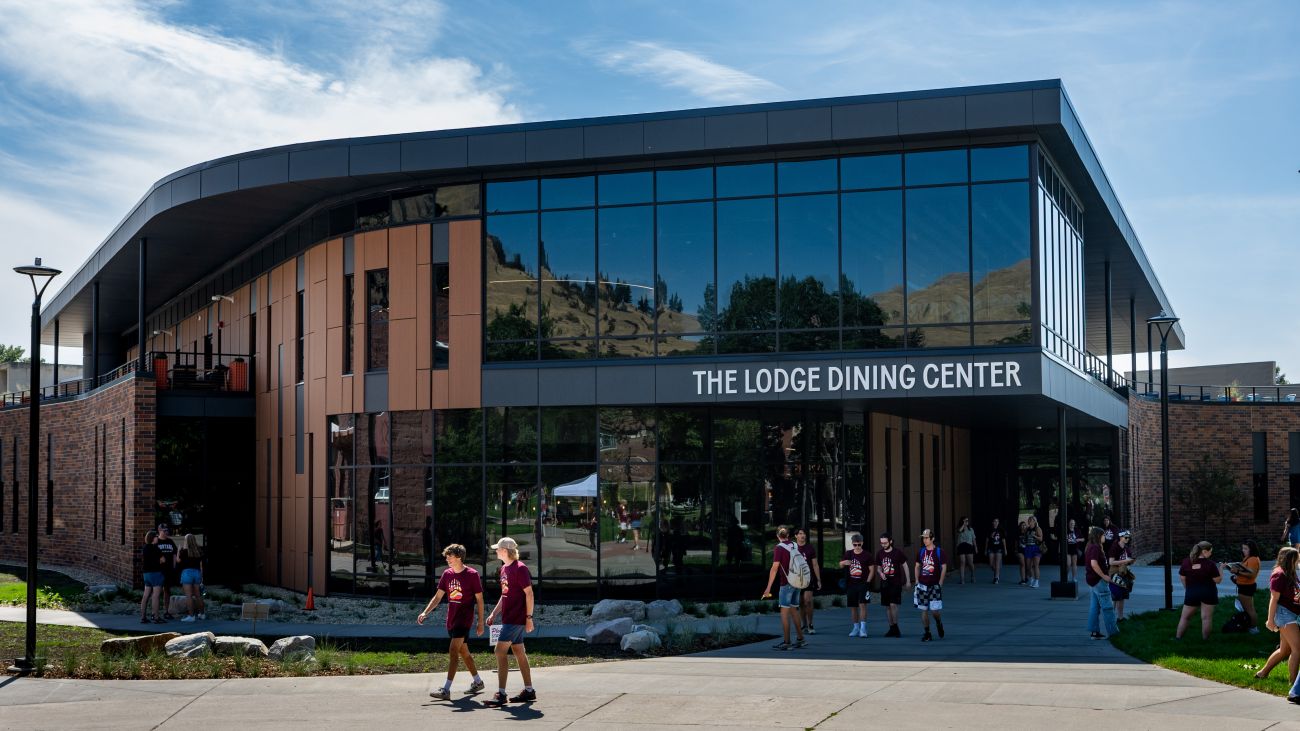Full Width Image Feature
This block allows you to place an image that spans the full width of a row with text in the bottom left and an optional link. Please note: if you are placing text over an image, your image will likely need to be darkened in order for their to be adequate contrast between the picture and the white text. If you have any questions on this, please contact the Web Team at WebHelp@mso.umt.edu.
Please note that this block is designed to span the full width of a viewport, and doesn't display well on a site's main landing page. This is because that page has no left-hand navigation, and a full-width block will take up much more space than the other blocks on that page.
- Create the block.
- Click Add Content in the Top Menu Bar.
- Select Blocks > Row Blocks > Full Width Img Feature.
- Full Width Img Feature.
- Image - Navigate to and select the image you want to use. You can upload any size image and Cascade will automatically size the image for you.
- Image Alt Text - Add descriptive text of the image for those using a screen reader - please note that this is a legal requirement.
- Image Scale Focus - If your image needs to be cropped, in this field you can tell Cascade where to start the crop.
- Mobile Image - Navigate to and select an image that will display on mobile devices - 320px by 320px.
- Mobile Alt Text - Add descriptive text of the image for those using a screen reader - please note that this is a legal requirement.
- Heading - Select the heading text you want to overlay on the image.
- Heading Level - Select the heading level that you want the text to be set to.
- Add Link? - If you choose the Yes radio button, select either the internal or external link you want the user to be taken to if they click on the image. The link will appear as text under your heading.
- Submit.
- When you have added all the content, click the blue Preview Draft button in the top right of the editing window.
- Then click the blue Submit button in the top right of the editing window.
- Attach the block to your page.
- Select or create the Row you want to attach the Block to.
- Set the Row Content Type to Row Block.
- Click the Choose Block button in the Block field and navigate to and select the Block you just created.
- Click the blue Choose button in the top right.